How to Install SuiteCRM with Apache on Ubuntu Linux
The article provides a comprehensive guide to install SuiteCRM, an open-source customer relationship management (CRM) software, on Ubuntu 16.04 and 18.04 LTS. The step-by-step tutorial covers all prerequisites including installation of Apache2 HTTP Server, MariaDB Database Server, PHP 7.2 and related modules, creation of a SuiteCRM database, SuiteCRM package download, and Apache2 configuration. Upon successful…
This brief tutorial will show students and new users how to install SuiteCRM on Ubuntu 16.04 and 18.04 LTS.
SuiteCRM is an open-source alternative to the popular customer relationship management (CRM) software, SugarCRM. SuiteCRM started when the SugarCRM team stopped developing their open-source version of the popular CRM application.
Installing SuiteCRM with Apache on Ubuntu Linux is a great way to manage your customer relationship management (CRM) processes and improve your business. Apache is a widely used open-source web server that can be easily installed on Ubuntu Linux.
It provides a powerful and flexible platform for running web applications, including SuiteCRM. Installing SuiteCRM with Apache on Ubuntu Linux allows you to take advantage of the latest features and updates and create a secure and reliable environment for managing your CRM and ERP processes.
It also allows you to collaborate with customers and employees, improve communication, and streamline business operations.
For more about SuiteCRM, please check its homepage.
Install Apache2 HTTP Server
SuiteCRM requires a web server, and the Apache2 HTTP server is the most popular open-source web server available today. To install the Apache2 server, run the commands below:
sudo apt update sudo apt install apache2
After installing Apache2, the commands below can stop, start, and enable the Apache2 service to always start up with the server boots.
sudo systemctl stop apache2.service sudo systemctl start apache2.service sudo systemctl enable apache2.service
Now that Apache2 has been installed browse your browser to the URL below to test whether the web server works.
http://localhost
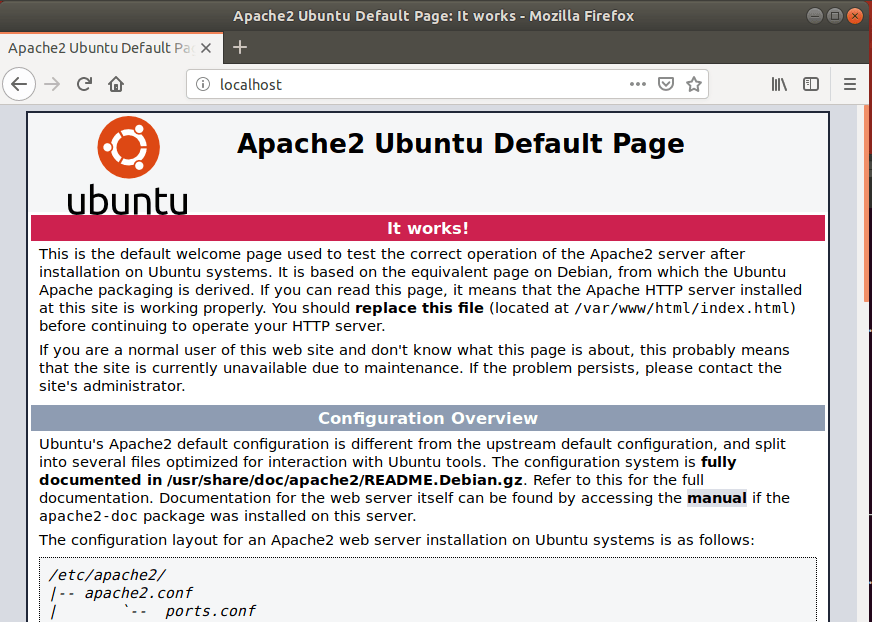
If you see the page above, then Apache2 is successfully installed.
Install MariaDB Database Server
SuiteCRM also requires a database server to store its content. MariaDB is a great place to start if you want a genuinely open-source database server. To install MariaDB, run the commands below:
sudo apt-get install mariadb-server mariadb-client
After installing MariaDB, the commands below can stop, start, and enable the service to start when the server boots.
Run these on Ubuntu 16.04 LTS
sudo systemctl stop mysql.service sudo systemctl start mysql.service sudo systemctl enable mysql.service
Run these on Ubuntu 18.10 and 18.04 LTS
sudo systemctl stop mariadb.service sudo systemctl start mariadb.service sudo systemctl enable mariadb.service
Next, run the commands below to secure the database server with a root password if you were not prompted to do so during the installation.
sudo mysql_secure_installation
When prompted, answer the questions below by following the guide.
- Enter current password for root (enter for none): Just press the Enter
- Set root password? [Y/n]: Y
- New password: Enter password
- Re-enter new password: Repeat password
- Remove anonymous users? [Y/n]: Y
- Disallow root login remotely? [Y/n]: Y
- Remove test database and access to it? [Y/n]: Y
- Reload privilege tables now? [Y/n]: Y
Once MariaDB is installed, run the commands below to test whether the database server was installed.
sudo mysql -u root -p
Type the root password when prompted.
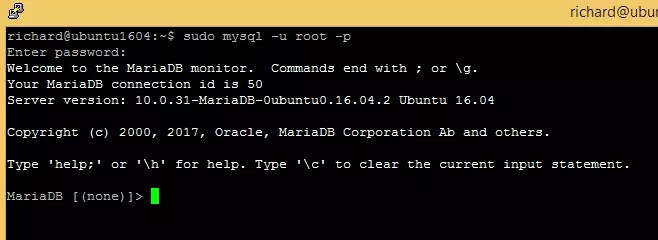
The server was successfully installed if you see a similar screen.
Install PHP 7.2 and Related Modules
SuiteCRM is a PHP-based CMS, and PHP is required. However, PHP 7.2 may not be available in Ubuntu’s default repositories. To run PHP 7.2 on Ubuntu 16.04 and previous, you may need to run the commands below:
sudo apt-get install software-properties-common sudo add-apt-repository ppa:ondrej/php
Then update and upgrade to PHP 7.2
sudo apt update
Next, run the commands below to install PHP 7.2 and related modules.
sudo apt install php7.2 libapache2-mod-php7.2 php7.2-common php7.2-mysql php7.2-gmp php7.2-curl php7.2-intl php7.2-mbstring php7.2-xmlrpc php7.2-gd php7.2-bcmath php7.2-imap php7.2-xml php7.2-cli php7.2-zip
After installing PHP 7.2, run the commands below to open the PHP default configuration file for Apache2.
sudo nano /etc/php/7.2/apache2/php.ini
The lines below are a good setting for most PHP-based CMS. Update the configuration file with these and save.
file_uploads = On allow_url_fopen = On short_open_tag = On memory_limit = 256M upload_max_filesize = 100M max_execution_time = 360 date.timezone = America/Chicago
Every time you change the PHP configuration file, you should restart the Apache2 web server. To do so, run the commands below:
sudo systemctl restart apache2.service
Once PHP is installed, create a test file called phpinfo.php in the Apache2 default root directory to test whether it’s functioning. ( /var/www/html/)
sudo nano /var/www/html/phpinfo.php
Then, type the content below and save the file.
<?php phpinfo( ); ?>
Next, open your browser and browse to the server’s hostname or IP address, followed by phpinfo.php
http://localhost/phpinfo.php
You should see the PHP default test page.
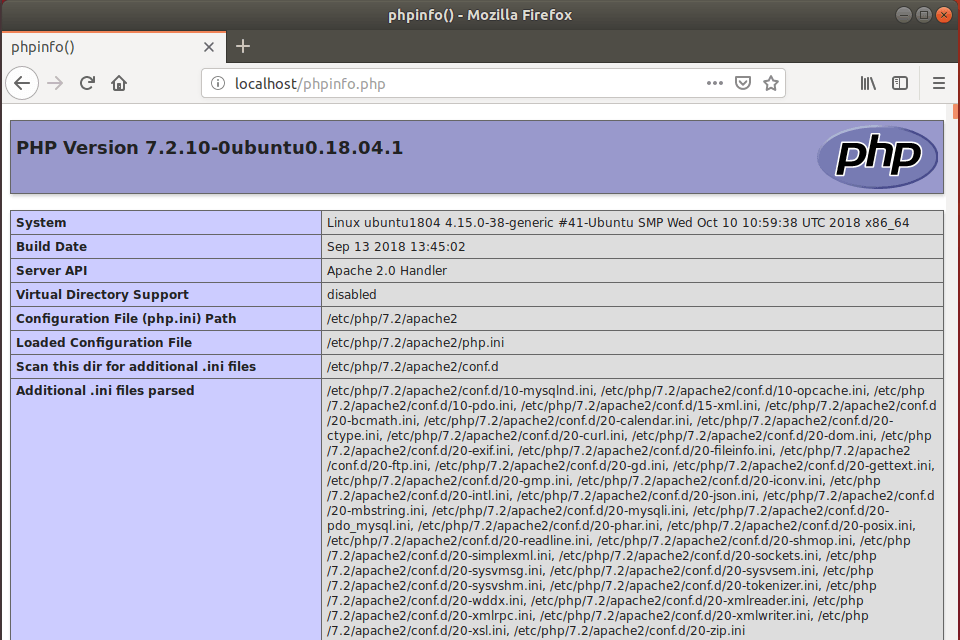
Create SuiteCRM Database
Now that you’ve installed all the packages required for SuiteCRM to function, continue below to start configuring the servers. First, run the commands below to create a blank SuiteCRM database.
To log on to the MariaDB database server, run the commands below.
sudo mysql -u root -p
Then, create a database called suitecrm
CREATE DATABASE suitecrm;
Create a database user called suitecrmuser with a new password
CREATE USER 'suitecrmuser'@'localhost' IDENTIFIED BY 'new_password_here';
Then, grant the user full access to the database.
GRANT ALL ON suitecrm.* TO 'suitecrmuser'@'localhost' IDENTIFIED BY 'user_password_here' WITH GRANT OPTION;
Finally, save your changes and exit.
FLUSH PRIVILEGES; EXIT;
Download SuiteCRM Latest Release
To get SuiteCRM’s latest release, you may want to use the GitHub repository. Install the git tool to download SuiteCRM packages.
sudo apt install curl git curl -sS https://getcomposer.org/installer | sudo php -- --install-dir=/usr/local/bin --filename=composer
After installing the curl above, change it into the Apache2 root directory and download the SuiteCRM packages from Github.
cd /var/www/html sudo git clone https://github.com/salesagility/SuiteCRM.git suitecrm cd /var/www/html/suitecrm sudo composer install --no-dev
Then, run the commands below to set the correct permissions for the SuiteCRM root directory and give Apache2 control.
sudo chown -R www-data:www-data /var/www/html/suitecrm/ sudo chmod -R 755 /var/www/html/suitecrm/
Configure Apache2
Finally, configure the Apahce2 site configuration file for SuiteCRM. This file will control how users access WebsiteBaker content. Run the commands below to create a new configuration file called suitecrm. conf
sudo nano /etc/apache2/sites-available/suitecrm.conf
Then copy and paste the content below into the file and save it. Replace the highlighted line with your domain name and directory root location.
<VirtualHost *:80>
ServerAdmin [email protected]
DocumentRoot /var/www/html/suitecrm
ServerName example.com
ServerAlias www.example.com
<Directory /var/www/html/suitecrm/>
Options FollowSymlinks
AllowOverride All
Require all granted
</Directory>
ErrorLog ${APACHE_LOG_DIR}/error.log
CustomLog ${APACHE_LOG_DIR}/access.log combined
</VirtualHost>
Save the file and exit.
Enable the SuiteCRM and Rewrite Module
After configuring the VirtualHost above, please enable it by running the commands below.
sudo a2ensite suitecrm.conf sudo a2enmod rewrite sudo systemctl restart apache2.service
Then open your browser and browse to the server domain name. You should see the SuiteCRM setup wizard complete. Please follow the wizard carefully.
http://example.com/install.php
Then, follow the on-screen instructions. Accept the agreement. then continue
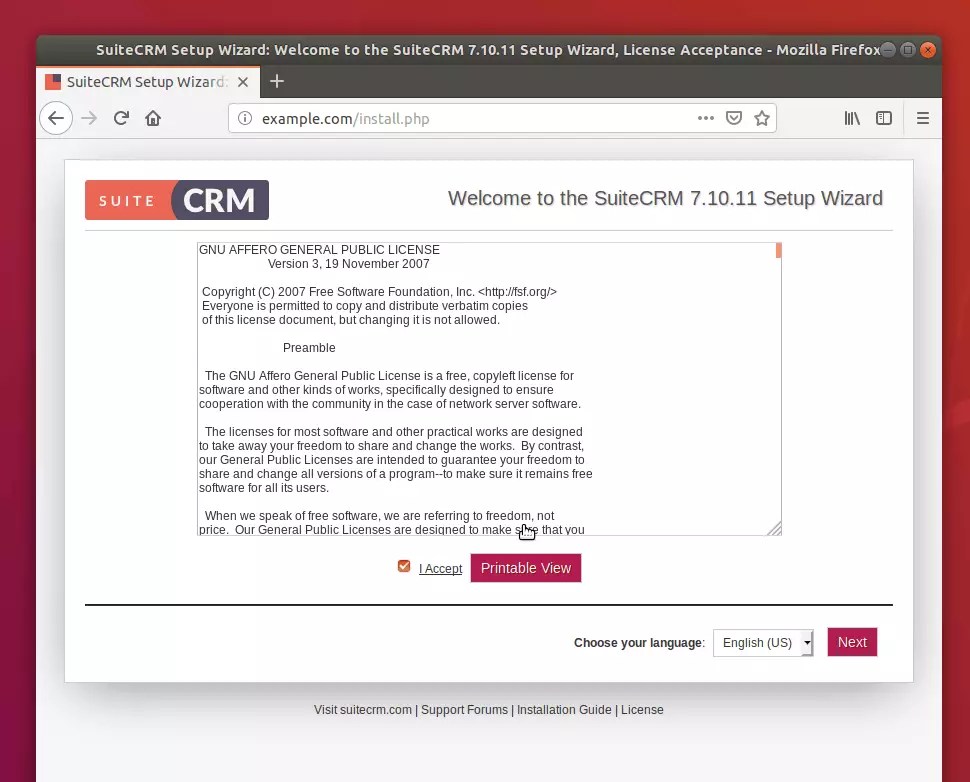
Next, validate that all your PHP requirements are met and continue
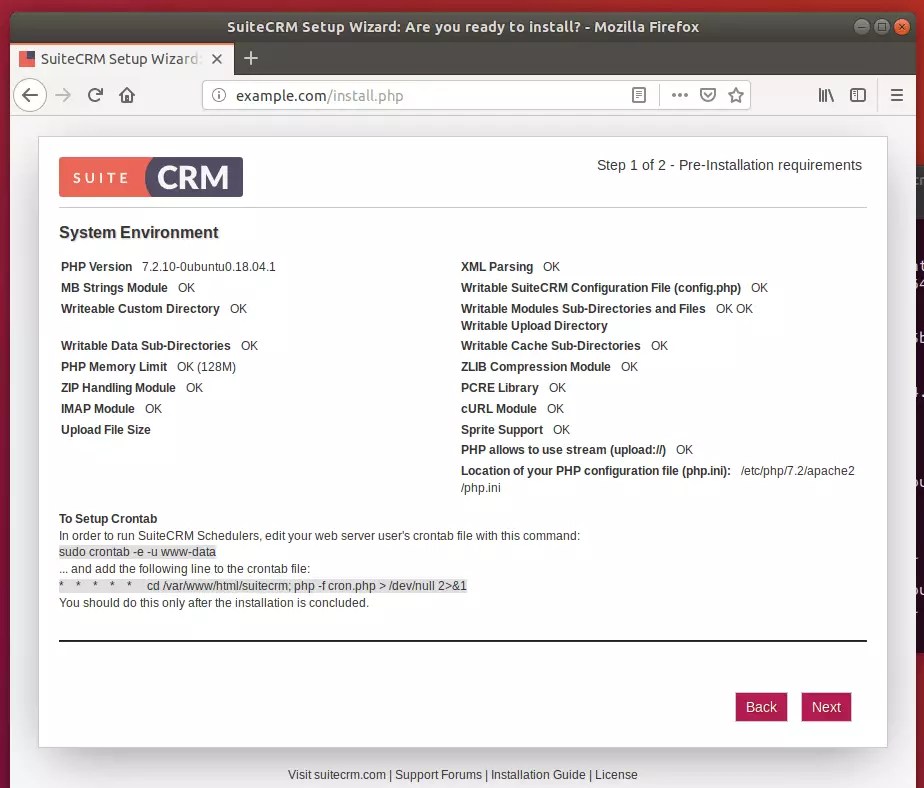
Afterward, type in the database connection info you created above and continue. You’ll also create an admin account to manage the SuiteCRM portal.
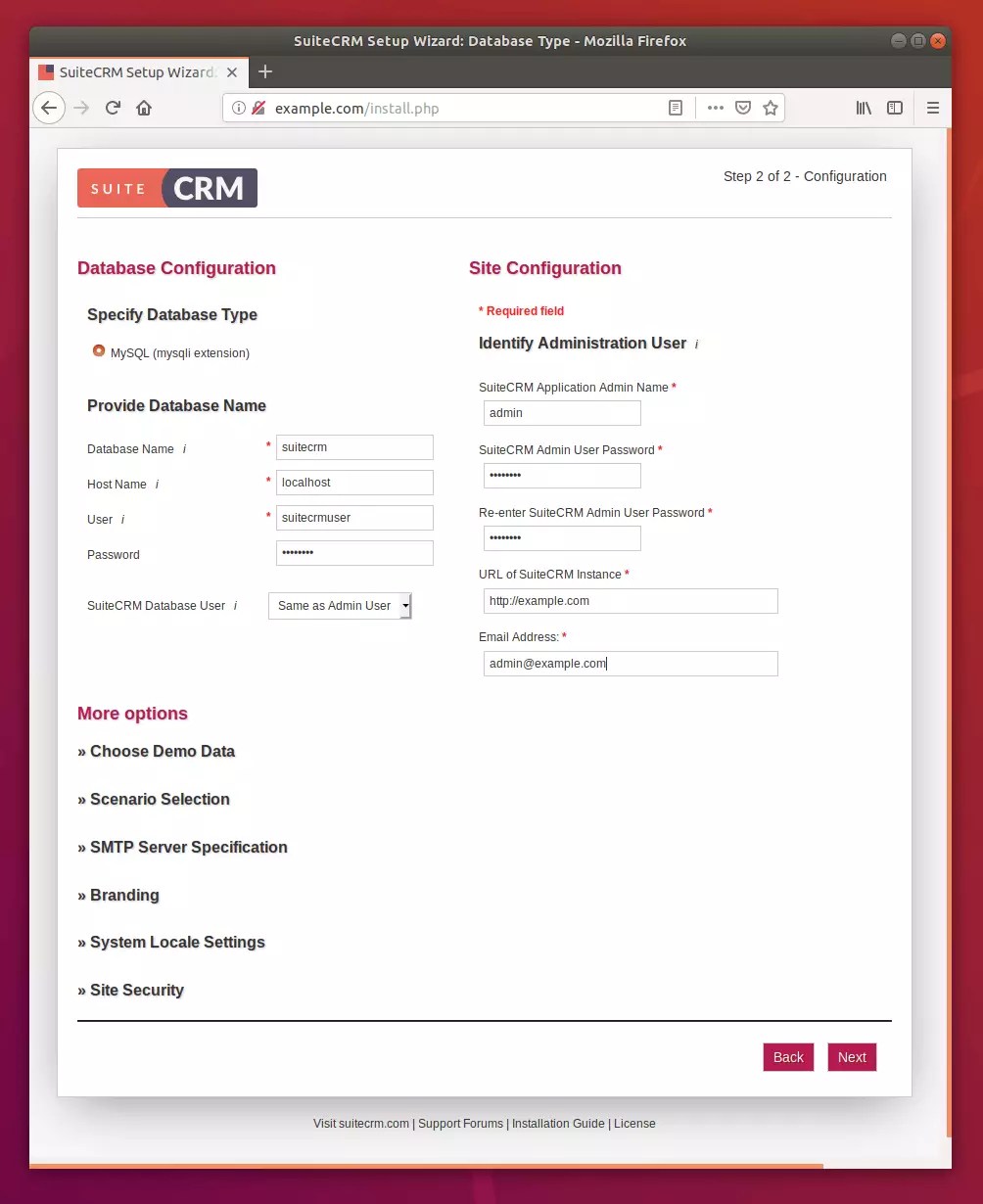
After installing, log on to the backend using the admin account created previously.
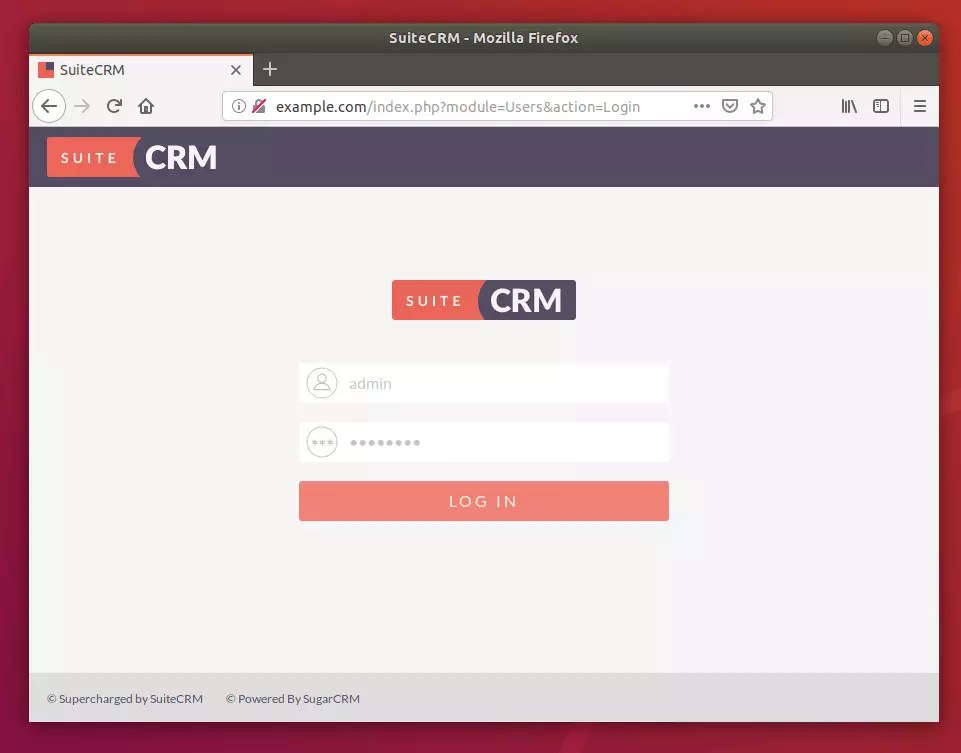
Enjoy!
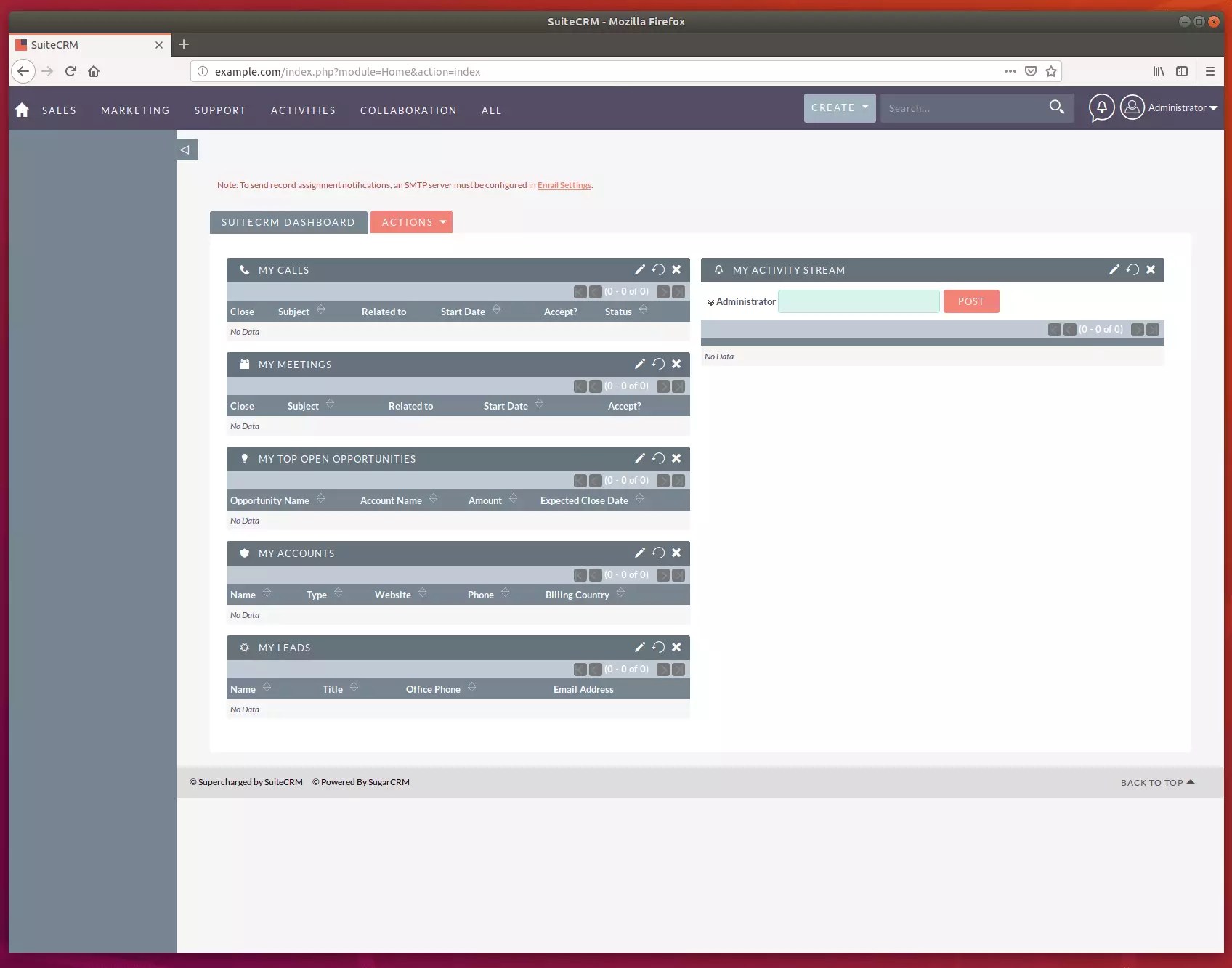
Congratulation! You have successfully installed SuiteCRM on Ubuntu 16.04 | 18.04 and 18.10.
Leave a Reply